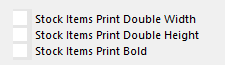
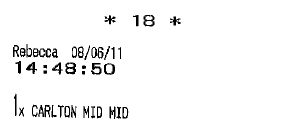
Kitchen Printers
Go to Setup > POS Terminals > Kitchen Printers > Modify each terminal.
There are eight different combinations that can be used when printing to the kitchen.
In total there can be six printers configured for kitchen printing for each terminal.
A printer can effectively be set as 2 or 3 different printers to be used as a separate docket in different areas of the kitchen.
No Options Ticked
Print Double Width
Print Double Height
Print Bold
Print Double Width & Double Height
Print Double Width & Bold
Print Double Height & Bold
Print Double Width, Double Height & Bold
There are some other options available to be set on each printer for each terminal.
Expanded Printing - Will show minimal extra details of Customers.
Print Extra Copy - Will print a second docket of any print jobs sent to this printer.
Activate Beeper- On compatible printers will beep when a print job is sent to the printer.
Empty Lines- This will set how many lines print once the print job has finished ensuring the jobs are printed completely.
Miscellaneous Tab > General
Default Table Map – Set this to the Table Map Number that you want this POS Terminal to use as default.